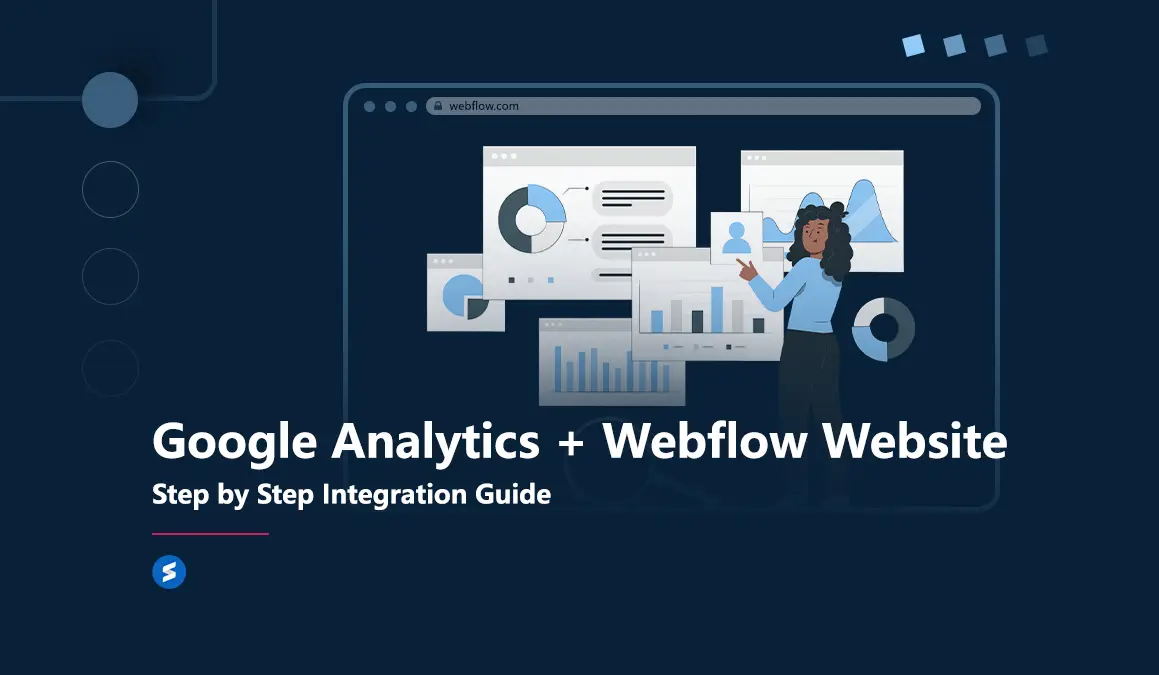
Every business owner is curious about how their website is performing in the highly competitive internet marketplace. If you want to know who's visiting your site, what they're looking at, and how to improve the user experience, Does Google Analytics work with Webflow? etc., we’re here to help. In this guide, let us break down Webflow Analytics and Google Analytics, making it easy to grasp the rule of the game even if you're not a tech expert. Whether you're running a Webflow-based site or looking to boost your online presence, we'll cover everything you need to know.
The Power of Webflow Google Analytics
Do you ever wonder about the type of people visiting your website? their online behaviors, their priorities, and why your visitors do not get converted into business? You have the answers for all these and more at Google Analytics. This dynamic tool lets you track your website traffic, find your most popular pages, and measure how well your website is doing.
Google Analytics Matters
For those who are new to it, Google Analytics is a fantastic free tool by Google which offers clear insights into your website traffic. It reveals how many people visited your site, where they are from, what pages they explore, how much time they spend and so on. Beyond these basic stats, you may also track the trends and changes over time.
You will find Google Analytics as a treasure trove on Webflow websites. Here's why:
- Tracking Traffic: It's like having a virtual map of your visitors. See how many people come, where they come from, and which pages they love. You can use these insights to plan your marketing strategies better.
- Spotting Trends: Over time, trends become visible. Is your traffic going up or dropping? Google Analytics helps you pinpoint why and suggest improvements.
- Conversion Insights: Keep a tab on key actions like sign-ups and purchases. Gauge how effective your marketing efforts are and refine them for better results.
Key benefits that Google Analytics brings to your Webflow website
Tracking Visitors and Performance
This tool shows you how many visitors you have, where they're coming from, and which pages they're interested in. These insights help you improve your website's performance and content.
Conversion Tracking
Measure crucial conversions like sign-ups and purchases. You can tune your marketing strategies further based on which works the best.
Understanding Visitors
Delve into demographics, interests, and browsing behaviors. Tailor your content and marketing campaigns to resonate with your audience.
Provide suggestions
Google Analytics can give you actionable insights to fine tune your web page set up and digital marketing campaigns. By knowing the trends in your business area, you can take many organic and paid marketing measures for more web traffic and conversions.
Also read: Advantages of choosing the best no-code development agencies
Top Analytics and Targeting Tools for Webflow
Next, let us review some of the most popular tools to help enhance your Webflow experience.
- Facebook Pixel: It uses Facebook's analytics to track actions on your site, boosting ad targeting effectiveness.
- Matomo: An open-source alternative with advanced features for data control and analysis, an ideal Google Analytics substitute.
- Optimizely: Test different site versions to see which performs better, aiding your design decisions.
- Hotjar: Get visual insights into user behavior with heatmaps and more, uncovering areas for improvement.
- Google Tag Manager: Effortlessly manage various tracking codes on your site, streamlining analytics integration.
As we have seen the advantages of Webflow Google Analytics and if you are ready to give it a try, here is a guide to set up Google Analytics on Webflow.
Also read: Best Practices to follow in B2B website design
Setting up Google Analytics on your Webflow website
We may further discuss the step-by-step approach to add Google Analytics solutions to your website for digital marketing data analysis and insights.
1. Google Analytics account creation
At first, you should have a Google account for embedding it to your website. You can create it if you have your Gmail address. You may also create a totally new ID for account creation for your business. Just access google analytics tool to start analytics account creation. You can simply login to your
- Create your account name.
- Choose and customize the settings for data sharing.
- You may also create property of Google Analytics. For this you may create your website name itself as property name.
- You may be asked to provide some other basic information also like your industry, company size , etc.
- You need to agree with the Terms of Service of Google Analytics to finish the process.
2. Setting up the tracking code (gtag.js) on your site
Here is the answer for one doubt many of our clients used to ask as How do I add GTAG to Webflow? Once your Analytics account set up is done, you will land on the home screen of Google Analytcs. You will see your measurement ID here. You can set up Google Analytics for your websites as well as mobile applications. You will see the option to choose your platform as Web, iOS, Android etc.
If you want to link your website to Google Analytics, then choose the Web option. Next you can choose your website and set up a data stream for your website. For this, just Enter your website URL, the stream name, and just click "Create stream."
3. Getting your Measurement ID
Your data stream will be shown with the name you have given to it, and you will be receiving a measurement ID also alongside it. This ID is your key for tracking. Based on the website builder you choose (like Webflow), you may just paste this ID where they specify it in the settings.
Adding Manually: If needed, you can manually add the measurement ID by copying the code from Google Analytics and pasting it within the <head> section of your website's HTML.
4. Setting up the Google Tag Manager
This is an optional step which you may skip if needed. Setting up Google Tag Manager (GTM) will help you to do more in-depth tracking. For this, you can create a webflow tag manager account and set up a container to hold your tags. Then you can simply drop your tags into it like Google Analytics and other tags.
For professional marketers, it is important to set up GTM and tags to understand the performance of different campaigns. In-depth analytics will help them to fine tune their marketing campaigns and channels in order to ensure better reach and more traffic to their web pages or mobile apps.
5. Checking Analytics Setup
Once all the setup is done, you need to ensure that everything works according to your plan. You may first open your website and Google Analytics too. Then have a look at the real-time overview of your performance. At the minimum, you should see at least one visitor (which is usually yourself in real time). however, in some cases the data in full may take a day or two to reflect. Still if you do not see any data, there may be something wrong and you have to try out the below troubleshooting steps.
Google Analytics Troubleshooting Tips
- Try to clear all the browser data.
- Disable caching, which may be obscuring the real-time dat.
- You may try the standard Google Analytics code again.
- Disable all the browser ad blockers, which may block the trackers too.
Also read: Advantage of No-Code Solution for Enterprise
Other points to note:
- You can set up separate views if you have multiple website tracking set up. This will help you to organize data and review it better.
- You can set up event tracking on Google Analytics to track the user actions on your website (which are called events). This helps measure specific actions like conversions in detail.
- Creating e traffic filter will help you to avoid any distorting data by checking your own site.
- You can also create a filter to exclude your IP address from traffic reports.
Frequently Asked Questions (FAQs)
Are there any other analytics tools I can use with Webflow?
Yes, in addition to Google Analytics, you can integrate technologies such as Facebook Pixel, Matomo, Optimizely, Hotjar, and others to acquire various insights on user behavior and site performance.
What is Google Tag Manager, and do I need it for my Webflow site?
Google Tag Manager (GTM) lets you add and manage tracking codes without editing your website's code. It’s not essential but simplifies managing analytics and marketing tags on your Webflow site.
How can I integrate Google Analytics with my Webflow website?
Get your Measurement ID (a code that begins with "G-") after you have created your Google Analytics account. In your Webflow project settings, select the Integrations tab and enter this ID into the Google Analytics box. Save your edits and publish your site to enable tracking.
How do I create a Google Analytics account for my Webflow site?
Log in to your Google account, visit Google Analytics, and click “Start Measuring.” Enter your account and website details, then follow the instructions to complete the setup for tracking your Webflow site.
What is Google Analytics, and why should I use it on my Webflow website?
Google Analytics is a free tool from Google that tracks website visitors, their behavior, and demographics. Adding it to your Webflow site helps you understand your audience, improve user experience, and plan better marketing strategies.
Conclusion
Google Analytics may be complex to many and it will take time to learn. You can find a handful of online resources including how-to videos on YouTube and courses to learn this stuff. It is advisable to get the assistance of a reliable Webflow Google Analytics consultant like Sarvadhi to do it on your behalf for optimum results.
By now, you may have a better understanding of Webflow Analytics and Google Analytics and how to set it up. There is no need to be too worried about this set up, but with minimal effort or with the assistance of an expert, you can harness the fullest power of data-based decision making on your Webflow website. Whether you have to track the visitors, understand their online behavior, explore the market trends, or engage in rewarding conversations, the analytics data will help you in the first place.
Understanding Google Analytics for your Webflow site is super important. If you ever need help with Webflow development, Sarvadhi is here for you. We're one of the top webflow development companies in India, and we'd love to assist you.
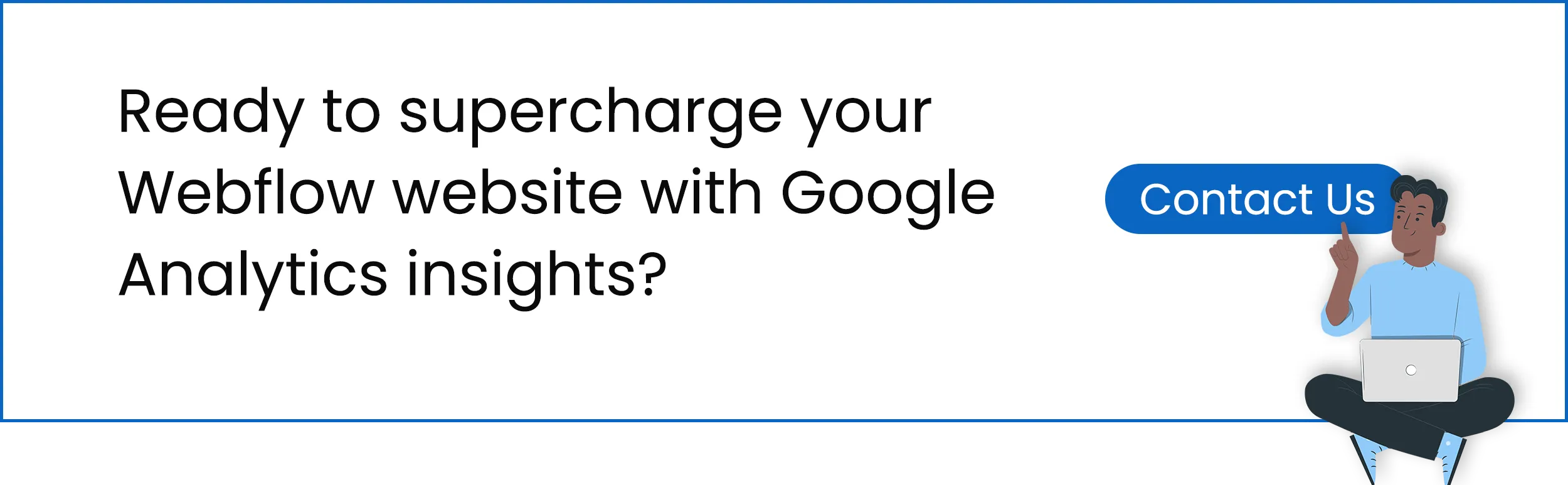










.svg)




























.svg)